How to setup auto ticketing from email in vTiger

 To turn vTiger into a ticketing helpdesk system, you may want to setup auto create ticket from email. To enable the auto ticketing, you need to setup thru the Mail Scanner. Once setup, it will pickup email from a specific POP3 mailbox periodically and create trouble ticket automatically.
To turn vTiger into a ticketing helpdesk system, you may want to setup auto create ticket from email. To enable the auto ticketing, you need to setup thru the Mail Scanner. Once setup, it will pickup email from a specific POP3 mailbox periodically and create trouble ticket automatically.
Here’s the steps to setup auto ticketing from email in vTiger:-
- FIrst, you need to create a support email account with IMAP support. eg. support@yourcompany.com
- Login to your vTiger with administrator right and go to Settings -> Mail Scanner
- Setup the Credentials with your support@yourcompany.com.
Server Name normally is mail.yourcompany.com Protocol: select IMAP4 Username: username for support@yourcompany.com Status: Enable Scanning Information: All After Scan: Read
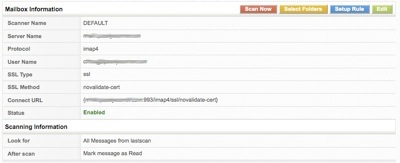
- Once done, you click on “Select Folders” Button (this button will only show up if you set the Status = Enable and select INBOX
- Next we need to setup the rules for all the email. Click on the “Setup Rule” button and add this 2 rules:-
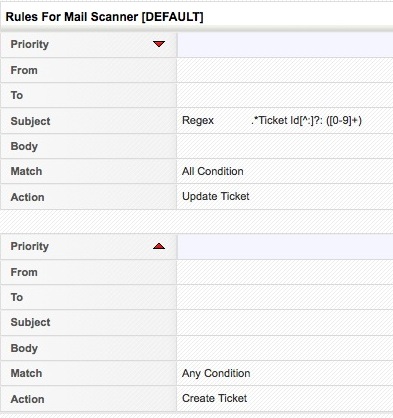
- Now you can click on the “Scan now” button and it will pickup the email from the support@yourcompany.com and auto create trouble ticket from email
Happy ticketing 🙂